I. Introduction
Is your laptop running slower than it used to with Windows 11? You’re not alone if you’re experiencing lag at work, slow boot times, or apps that seem to crawl. Even powerful laptops can eventually feel dated—not because of malfunctioning hardware, but rather because of pointless procedures, out-of-date settings, and digital clutter that accumulates silently in the background.
The good news? Reviving your laptop doesn’t require you to be a tech expert or purchase pricey upgrades. In 2025, Windows 11 comes with a number of built-in tools and clever tips that can help you increase battery life, boost performance, and optimize your system like a pro.
Ten brilliant hacks are revealed in this guide—easy, secure, and practical advice you can use immediately. These tips will help you get the most out of your laptop without jeopardizing your files, apps, or sanity, whether you’re a student, remote worker, gamer, or just someone looking for a more seamless Windows experience.
II. Hack #1: Disable Startup Programs You Don’t Need
Even if you don’t need them right away, a number of apps may start up automatically in the background when your Windows 11 laptop turns on. These applications immediately slow down your laptop by using up system memory and CPU power. Cloud backup software, messaging applications, and software update checkers for infrequently used programs are typical examples.
You can safely turn off these apps to expedite the process. Open Task Manager by pressing Ctrl + Shift + Esc. Select the Startup tab and look over the list of enabled items. To disable non-essential programs, right-click on them and select Disable. Don’t worry, this only stops those apps from starting up. It won’t remove anything.
No complex knowledge is needed to quickly and efficiently decrease boot time and enhance performance by turning off unused startup apps. It’s among the simplest hacks and yields immediate, noticeable results.
III. Hack #2: Turn Off Background Apps
Turning off unused background apps is one of the simplest ways to speed up your Windows 11 laptop. Even when you’re not actively using a program, it may still be quietly operating in the background. These programs have the potential to degrade your laptop’s overall performance by using up system resources like CPU, RAM, and battery life.
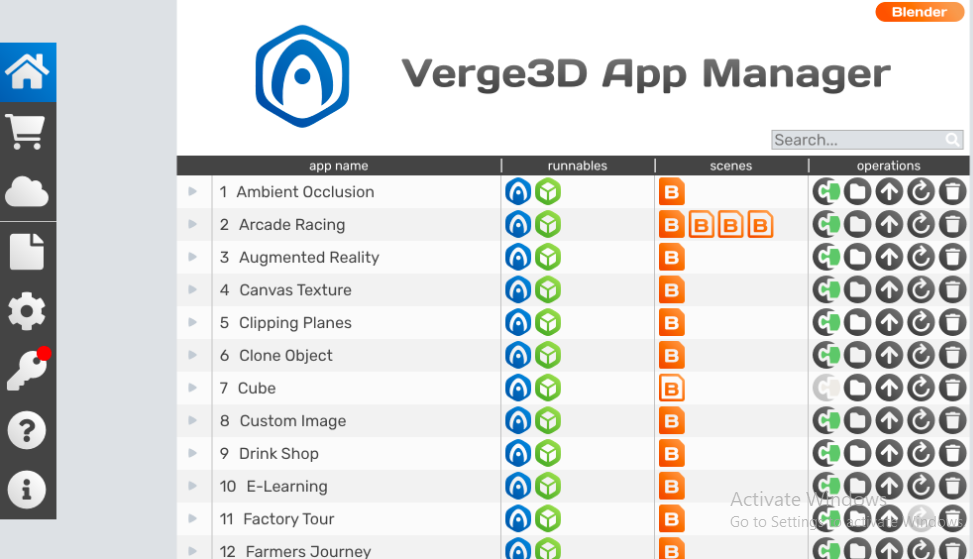
Go to Settings > Apps > Installed Apps, click the three dots next to an app, and choose Advanced Options to disable them. Select Never from the drop-down menu under Background App Permissions. For apps like weather widgets, news apps, or messaging tools that you don’t need running constantly, repeat this step.
You can free up memory and processing power for the things that really matter by shutting down these resource-hungry background processes. It’s a small change that can have a big impact, particularly on Windows 11 laptops that are mid-range or older.
IV. Hack #3: Uninstall Bloatware and Unused Programs
Your Windows 11 laptop’s pre-installed software, known as bloatware, frequently goes unnoticed while stealthily using up system resources. These pointless apps can cause your device to lag and your storage to become cluttered, as can outdated programs that you no longer use. One of the quickest ways to increase performance and free up important disk space is to remove them.
To accomplish this, navigate to Settings > Apps > Installed Apps, carefully go over the list, and remove any apps you don’t recognize or use. Apps like trial antivirus software, games you never play, or manufacturer utilities you don’t use can typically be removed, but be careful not to remove necessary drivers or Microsoft components.
Bloatware can be removed to make your laptop run faster and leaner by reducing background processes and system clutter. After an uninstall, use programs like PC Manager or Revo Uninstaller to get rid of all remaining files and registry entries for an even better cleanup.
V. Hack #4: Adjust Visual Effects for Better Speed
A range of visual effects, such as animations, shadows, and transparency, are included in Windows 11 to improve the user experience. Even though these effects give the interface a polished appearance, they also use up important system resources, particularly on mid-range or older laptops. Your device’s speed can be greatly increased by turning them off or lowering them without compromising essential features.
Navigate to System > About > Advanced system settings to change these settings. Click Settings under Performance. The Visual Effects tab is located here. You can manually select only the effects you wish to retain (such as font smoothing) or select “Adjust for best performance” to turn off all effects.
Your laptop can concentrate on performance rather than looks by turning off unused graphics to free up RAM and CPU cycles. This is particularly useful when running demanding software, gaming, or multitasking, where every bit of speed matters.
VI. Hack #5: Optimize Power Settings for High Performance
Default power settings on Windows 11 laptops are frequently intended to preserve battery life rather than increase speed. Although this is helpful when you’re on the go, it may not allow your laptop to perform at its best. A noticeable speed boost is provided by switching to a high-performance power plan, which helps your CPU and hardware operate at peak efficiency, especially when plugged in.
To accomplish this, choose “Best performance” under Settings > System > Power & Battery > Power Mode. As an alternative, you can click “Power Options” in the address bar after searching for “Edit Power Plan” in the Start menu to access advanced options. Next, select Ultimate Performance (if available) or High Performance.
For gamers, video editors, and power users who prioritize speed over battery life, this tweak is perfect. It’s best to use it while your laptop is charging, though, as it may use more energy.
VII. Hack #6: Use Storage Sense to Auto-Clean Files
Performance is slowed down by temporary files, outdated updates, recycle bin contents, and other digital clutter that builds up on your Windows 11 laptop over time. You can use Storage Sense, a built-in Windows feature that makes it easy to maintain speed and free up space, to automate the weekly system cleaning process rather than doing it by hand.
To activate Storage Sense, navigate to Settings > System > Storage. To change how Storage Sense operates, click “Configure Storage Sense or run it now.” You can choose to remove temporary files, clean the recycle bin, or remove unused files from Downloads after a predetermined amount of time.
For users who neglect to do routine maintenance, this hack is fantastic. Storage Sense prevents clutter accumulation without interfering with your workflow by operating silently in the background. The outcome? More storage, quicker performance, and a cleaner system—all without requiring any effort.
VIII. Hack #7: Keep Windows 11 and Drivers Up to Date
Updating device drivers and Windows 11 on a regular basis is one of the most important but often ignored ways to improve the performance of your laptop. The speed and stability of your system are directly impacted by Microsoft’s regular updates, which include security patches, performance improvements, and bug fixes. Similarly, out-of-date drivers can cause lag, slow down processes, or even crash apps, particularly for graphics, audio, and network components.
Navigate to Settings > Windows Update and look for any available updates to update Windows 11. Use Device Manager or a trustworthy driver updater, or go to the website of your laptop’s manufacturer to manually download the most recent drivers.
Maintaining your system up to date guarantees that it is operating effectively with the most recent optimizations. Additionally, it can fix current performance problems, enhance app compatibility, and even lessen system crashes. Consider it a simple and cost-free way to improve the performance of your laptop.
IX. Hack #8: Defragment and Optimize Drives
Files on your laptop’s hard drive may become dispersed or “fragmented” over time, which will slow down your system. If you’re using a conventional HDD (Hard Disk Drive), this is particularly true. Performance is impacted by fragmentation because it makes it more difficult for your drive to locate and open files. By rearranging these dispersed files, defragmenting makes it possible for the drive to access data more effectively.
To do this, just look for “Defragment and Optimize Drives” in the Start menu. Windows 11 comes with a built-in tool for this. After choosing your hard drive and clicking “Optimize,” the system will take care of the rest.
Important: Defragmenting an SSD (Solid State Drive) can shorten its lifespan, so avoid doing so. Rather, the system carries out a safe and advantageous automatic “trim” operation.
By routinely optimizing your drive, you can prevent needless slowdowns caused by file fragmentation and clutter and keep your laptop operating more smoothly.
X. Hack #9: Use Windows Security to Scan for Malware
Unwanted programs, malware, and spyware are the main causes of unexpected laptop slowdowns. These unseen dangers frequently operate in the background, using up system resources, stealing information, or even corrupting files. Running routine scans with Windows Security (formerly Windows Defender), which comes pre-installed and is very effective, is crucial to keeping your Windows 11 laptop safe and fast.
Click “Virus & Threat Protection” after selecting Settings > Privacy & Security > Windows Security to conduct a fast check. For more thorough checks, you can then perform a Quick Scan or a Full Scan. Additionally, you can plan automatic scans for routine upkeep.
Windows Security will immediately eliminate or quarantine any threats that are discovered.
Your system is shielded from threats that degrade performance by this easy-to-use built-in tool. The best part? It is lightweight, free, and operates in the background without causing your laptop to lag.
XI. Hack #10: Optional – Upgrade Your Hardware
A hardware upgrade might be your best option if you’ve tried every software fix and your Windows 11 laptop is still lagging. Even though it’s optional, improving a few parts can significantly increase performance without requiring a new laptop.
The most significant improvements consist of:
RAM (Memory): Increasing RAM makes it easier for your laptop to multitask. It can be considerably faster to upgrade from 4GB to 8GB or 16GB.
Solid State Drive, or SSD: An SSD can significantly reduce file access speed and boot time when used in place of a conventional hard drive (HDD).
Performance is slowed down by overheating of the battery or cooling system (if replaceable). Maintaining optimal speed on your laptop is made easier with an improved cooling system.
Check the compatibility of your laptop or visit the manufacturer’s website before making an upgrade.
XII. Final Summary & Checklist
Using complex tools or jeopardizing your important files is not necessary to speed up your Windows 11 laptop. You can revitalize your computer and keep it operating like new, even in 2025, by implementing clever system adjustments and cleanup methods. Ten tried-and-true, safe, easy-to-use, and very successful hacks were provided in this guide.
A Short Checklist to Improve Performance:
✅ Turn off unused startup apps
✅ Disable any background apps that are unnecessary.
✅ Remove unnecessary software and bloatware.
✅ Modify visual effects for optimal speed.
Change the power settings to High Performance.
✅ Turn on Storage Sense for automatic cleaning
✅ Update Windows and drivers
Optimize and defragment your drives.
Use Windows Security to perform routine malware scans.
✅ (Optional) Upgrade hardware, such as SSD or RAM
When combined, these steps produce a discernible impact without erasing data or applications. Keep in mind that little actions result in large outcomes. To keep your laptop operating at peak performance all year long, go over this checklist once a month.
XIII. FAQs
Q1: Will any of my installed apps or files be erased by these hacks?
A: No, every technique described in this guide is totally non-destructive and safe. They concentrate on performance optimization without compromising your private data or apps.
Q2: How frequently ought I to employ these performance tricks?
A: You can perform the majority of hacks, such as turning off startup apps or removing bloatware, once every few months. Others, like updating Windows or performing a malware scan, ought to be carried out on a weekly or monthly basis.
Q3: Does using these hacks require any third-party software?
A: Not always. Windows 11’s built-in tools can be used to execute all ten hacks. For more sophisticated optimization or hardware monitoring, you might opt for third-party tools.
Q4: Will Windows 11 on older laptops benefit from these tips?
A: Indeed! Actually, older devices benefit greatly from these hacks. They lessen the strain on system resources, providing much-needed support for older hardware.
Q5: Is it really necessary to upgrade hardware?
A: It’s not required. However, upgrading to an SSD or adding more RAM can greatly increase speed if your laptop is still sluggish after trying every trick.
XIV. Call to Action
In 2025, don’t let a slow system hold you back. It’s time to act now that you know ten effective, non-destructive ways to improve the performance of your Windows 11 laptop. You’ll notice the difference right away if you start with just one or two tips today, such as turning off background apps or removing bloatware.
💡 Would you like more buying guides, performance tips, and professional laptop advice? 👉 Sign up for ZubairTechInfo to receive weekly updates, detailed tutorials, and insider tips specifically designed for laptop users like you.
📩 Have inquiries or require assistance using a particular hack?
Please contact us or leave a comment below; we are happy to assist you!
📲 For daily tech advice and insider information, follow us on social media.
